Opening a cockpit configuration in the Server
1 Configuration file
1.1 Server UI configuration
1.2 ARINC 661 supplement
1.3 Server configuration Window
1.4 Cockpit configuration
2 Start the Server
3 See also
1.1 Server UI configuration
1.2 ARINC 661 supplement
1.3 Server configuration Window
1.4 Cockpit configuration
2 Start the Server
3 See also
This tutorial explains how to open and show a cockpit configuration in the server. We will use existing files in the "config" and "samples" directories of the J661 project binary release.
The major characteristics of this configuration are explained below.
This cockpit configuration specifies one Display, which contains only one Window containing one Layer:
The Server Display Window:
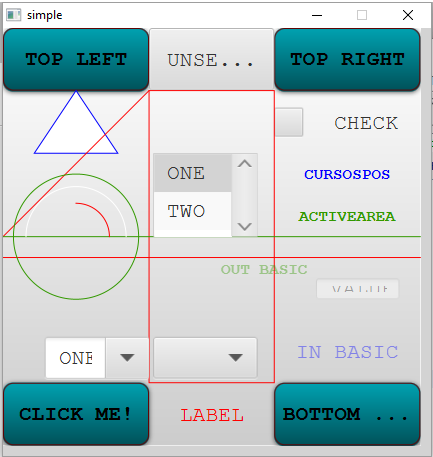
The Server console Window:
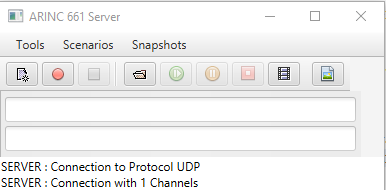
Note that the Server is automatically connected at start.
Configuration file
We will use thearincWindowJFX.properties properties File which is in the "config" directory:
graphics=DefGraphics.xml ui=LookAndFeel.xml pictures=DefPictures.xml lf=JavaFX supplement=6 warnForUndefAttrs=false serverInputPort=8080 serverOutputPort=8081 serverInputSize=50000 serverOutputSize=200 server.autoVisible=true logServerArea=true windowManager=windows server.windows=../samples/simpleWindow.xml server.computeLayerSize=false server.superLayer=true server.menus=true server.uiCombo=true logMaximumLines=50 maximumQueueSize=50
The major characteristics of this configuration are explained below.
Server UI configuration
graphics=DefGraphics.xml ui=LookAndFeel.xml pictures=DefPictures.xml lf=JavaFXThe
LookAndFeel.xml has the following ui for the "JavaFX" lf:<ui name="JavaFX" type="jfx" > <property name="url" value="javaFXTest.css" /> <property name="rendererStyles" value="JFXRendererStyles.xml" /> <property name="styleSets" value="jfxStyles.xml" /> </ui>The UI type is jfx which means that is is the Server uses a JavaFX implementation.
ARINC 661 supplement
supplement=6We use the supplement 6 version of the ARINC 661 standard.
Server configuration Window
logServerArea=true server.menus=true server.uiCombo=true logMaximumLines=50We have a Server configuration Window
Cockpit configuration
windowManager=windows server.windows=../samples/simpleWindow.xml server.computeLayerSize=false server.superLayer=trueWe use the "../samples/simpleWindow.xml" file for the cockpit configuration.
This cockpit configuration specifies one Display, which contains only one Window containing one Layer:
<cockpit appliID="1" layerID="1" connectorType="dataConnector"> <DFFiles> <df path="ARINC_WidgetSet1.xml" /> </DFFiles> <windows> <windowDef name="Window" width="10000" height="10000" x="0" y="0" /> </windows> <configs border="255,255,255" borderWidth="3"> <display id="1" name="simple" width="10000" height="10000" defaultLayout="1"> <layout name="layout" id="1"> <window name="Window"> <layer layerID="56" /> </window> </layout> </display> </configs> </cockpit>
Start the Server
As we want to use a JavaFX Look and Feel, we will use the JavaFX launcher:
java -jar jfxServer.jar
As the configuration file is not defined here, the Server will ask for it. Look for the arincWindowJFX.properties properties File which is in the "config" directory. Two windows will appear:The Server Display Window:
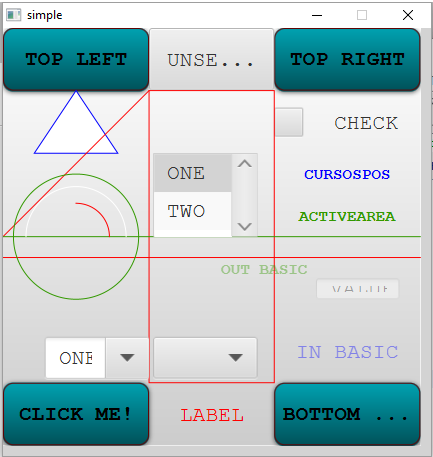
The Server console Window:
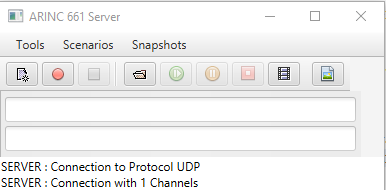
Note that the Server is automatically connected at start.
See also
- Server: The J661 project provides a standalone Cockpit Display System (ARINC 661 kernel or Server)
- Editor Embedded Server: It is possible open a Server and an associated Client in the context of the Editor
- Client tutorial: This tutorial explains how to use the Client
×
![]()
Categories: cockpit | server | tutorials | user