Using the MapClient Plugin
1 Configuration file
2 Start the Client
3 Connect the Client
4 Start the associated Server
5 Go to the Maps tab in the Client window
6 Send a MapItems Buffer to the Server
6.1 Adding the SymbolGeneric MapItem
6.2 Adding the LineStart and LineSegment MapItems
6.3 Send a Buffer
7 Notes
8 See also
2 Start the Client
3 Connect the Client
4 Start the associated Server
5 Go to the Maps tab in the Client window
6 Send a MapItems Buffer to the Server
6.1 Adding the SymbolGeneric MapItem
6.2 Adding the LineStart and LineSegment MapItems
6.3 Send a Buffer
7 Notes
8 See also
This tutorial explains how to use the MapClient Plugin. As for the Client tutorial, we will use existing files in the "config" and "samples" directories of the J661 project binary release.
As for the CLient tutorial, the major characteristics of this configuration are explained in the Server tutorial. Note that concerning the communication:
As the configuration file is not defined here, the Client will ask for it. Look for the
After setting the configuration file, the Client will ask for Additional Definition Files (SuperLayer). It is because the cockpit configuration defines a SuperLayer cockpit:
One window will appear:
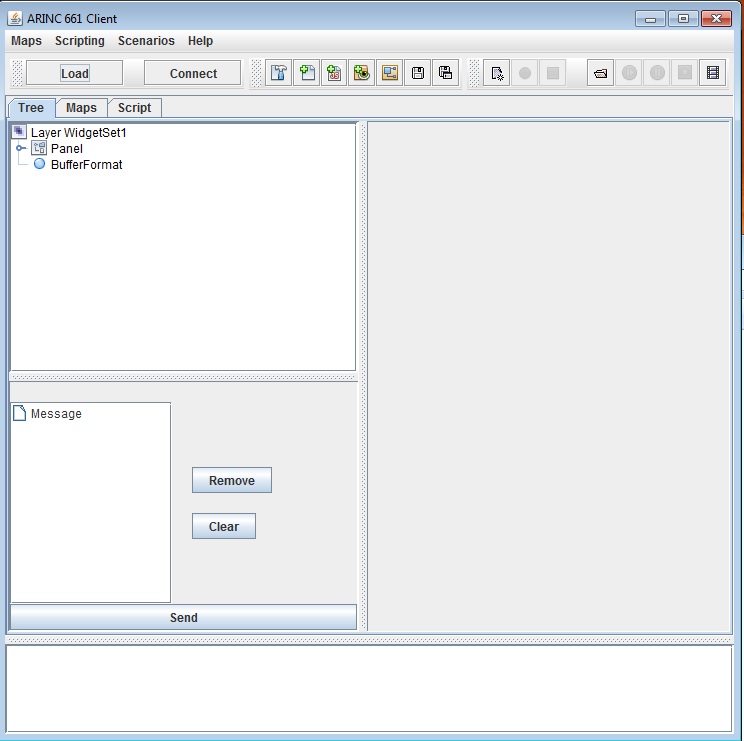
The Server Display Window:
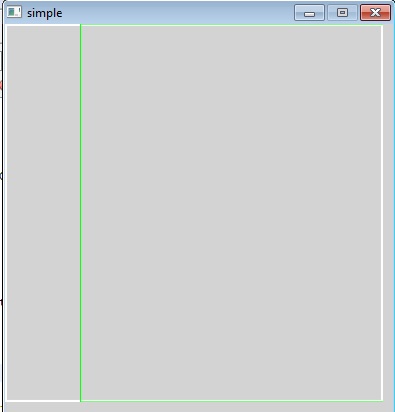
The Server console Window:
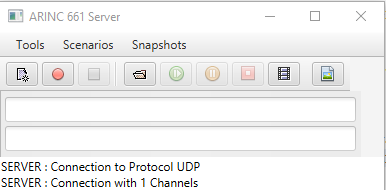
Note that the Server is automatically connected at start.
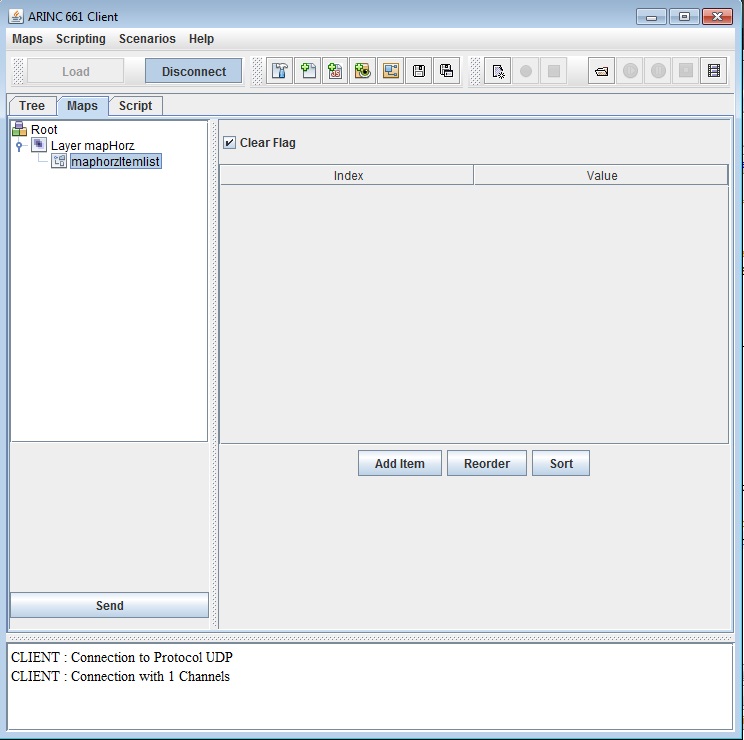
The tab shows the list of A661_MAPHORZ_ITEMLIST widgets in the display configuration, and for each MapItemList widget the list of the associated MapItems. In this case we have only one MapItemList widget in the configuration, and the list of MapItems is initially empty[1]
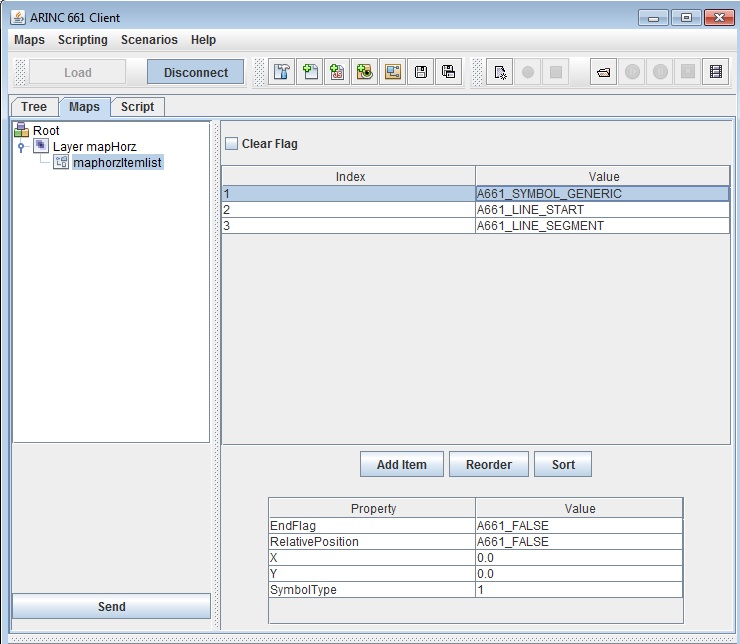
Click on the Send button, we will see the following result:
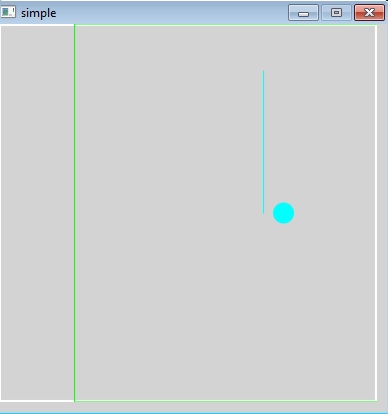
Configuration file
We will use thearincWindowJFX.properties properties File which is in the "config" directory:
graphics=DefGraphics.xml ui=LookAndFeel.xml pictures=DefPictures.xml lf=JavaFX supplement=5 warnForUndefAttrs=false serverInputPort=8080 serverOutputPort=8081 serverInputSize=50000 serverOutputSize=200 server.autoVisible=true logServerArea=true windowManager=windows server.windows=../sampleFiles/simpleWindowMapHorz.xml server.computeLayerSize=false server.superLayer=true server.menus=true server.uiCombo=true logMaximumLines=10 maximumQueueSize=50 extensions=jfxMaps.jar.
As for the CLient tutorial, the major characteristics of this configuration are explained in the Server tutorial. Note that concerning the communication:
- The default protocol is UDP
- The input port for the client is the output port for the Server (8081)
- The output port for the client is the input port for the Server (8080)
Start the Client
We will use the Client launcher exactly as for the Client tutorial:
java -jar arincClient.jar
As the configuration file is not defined here, the Client will ask for it. Look for the
arincWindowJFX.properties properties File which is in the "config" directory.After setting the configuration file, the Client will ask for Additional Definition Files (SuperLayer). It is because the cockpit configuration defines a SuperLayer cockpit:
windowManager=windows server.windows=../sampleFiles/simpleWindowMapHorz.xml server.superLayer=trueIn this case the Client will ask for an additional SuperLayer Definition File to be able to change the cockpit configuration at runtime. As we won't use this capability in this tutorial (and keep a fixed cockpit configuration), we will just type cancel in the dialog box.
One window will appear:
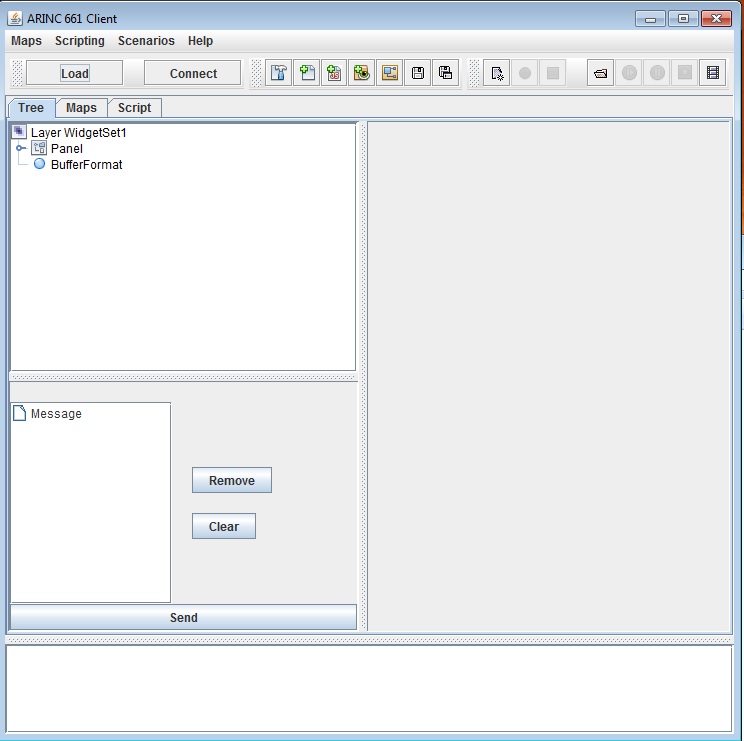
Connect the Client
You can connect the client by clicking on the "Connect" button.Start the associated Server
We will use the start the Server exactly as for the Client tutorial:
java -jar jfxServer.jar
As the configuration file is not defined here, the Server will ask for it. Look for the arincWindowMapHorzJFX.properties properties File which is in the "config" directory. Two windows will appear:The Server Display Window:
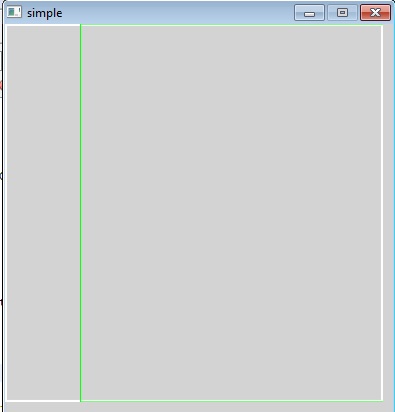
The Server console Window:
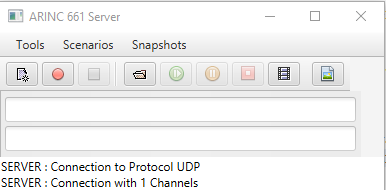
Note that the Server is automatically connected at start.
Go to the Maps tab in the Client window
Sending MapItems is performed in the Maps tab in the Client Window. We have the following content in this tab: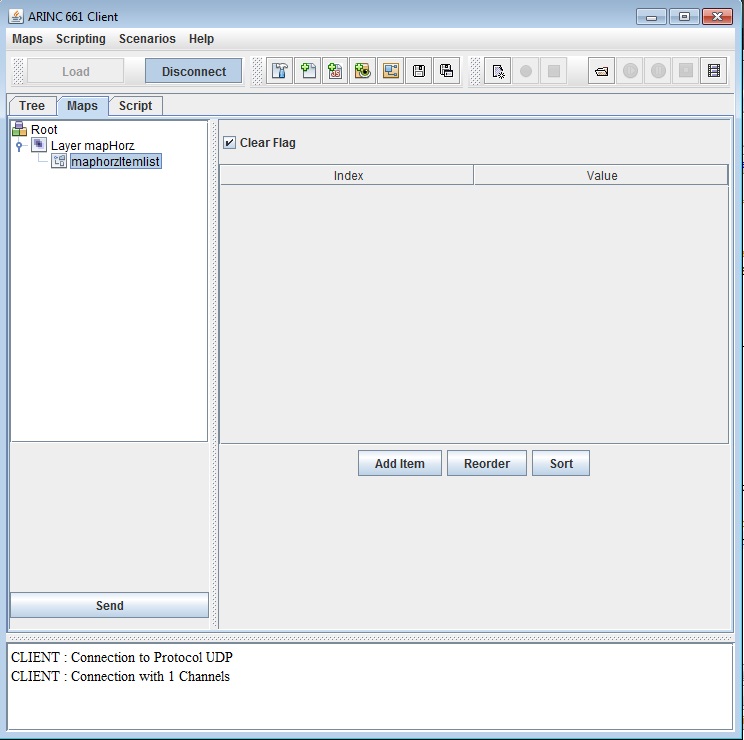
The tab shows the list of A661_MAPHORZ_ITEMLIST widgets in the display configuration, and for each MapItemList widget the list of the associated MapItems. In this case we have only one MapItemList widget in the configuration, and the list of MapItems is initially empty[1]
Remember that the list of MapItems is only updated at runtime, so it is normal to have an empty list after the initialisation
.
Send a MapItems Buffer to the Server
We will add a SymbolGeneric, and a Line. To to that, we will:- Add a
A661_SYMBOL_GENERICMapItem - Add a
A661_LINE_STARTMapItem - Add a
A661_LINE_SEGMENTMapItem
Adding the SymbolGeneric MapItem
Click on the Add Item button, and change the value of the MapItem toA661_SYMBOL_GENERIC. Change the SymbolType from the 0 default value to 1.
Adding the LineStart and LineSegment MapItems
Click on the Add Item button, and change the value of the MapItem toA661_LINE_START. Then click on the Add Item button again, and change the value of the MapItem to A661_LINE_SEGMENT. For the last MapItem, change the following properties:- EndFlag to
A661_TRUE - X to 0.5
Send a Buffer
We now have the following Client window: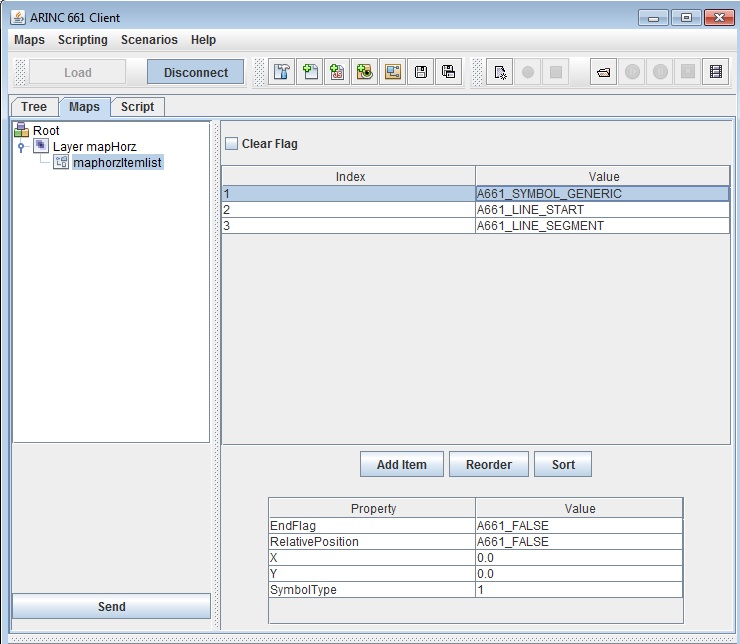
Click on the Send button, we will see the following result:
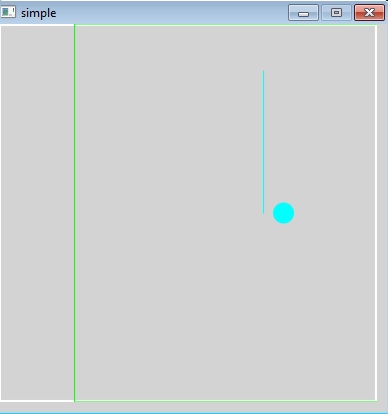
Notes
- ^ Remember that the list of MapItems is only updated at runtime, so it is normal to have an empty list after the initialisation
See also
- MapClient Plugin: The MapClient Plugin allows to set the content of BufferOfItems in the Client
×
![]()
Categories: client | maps | tutorials | user